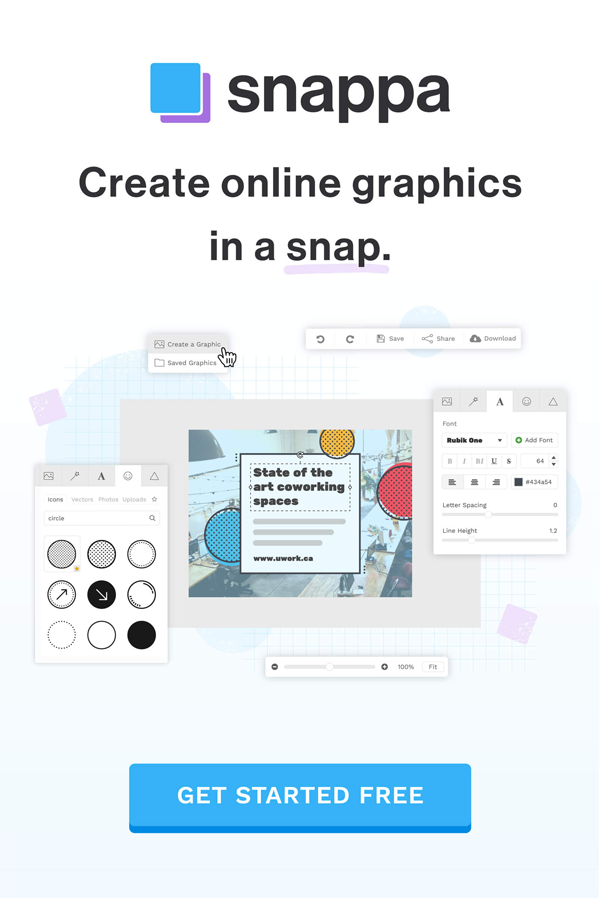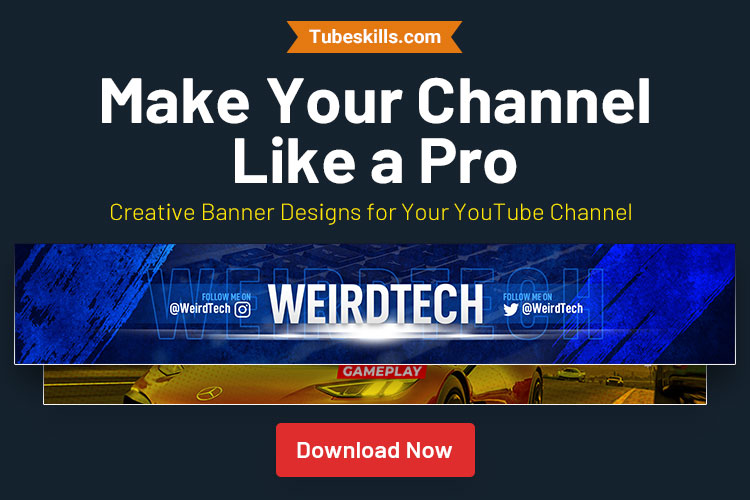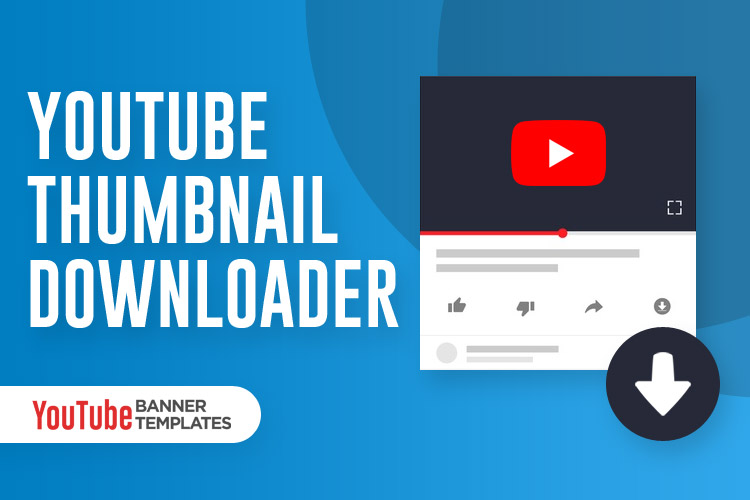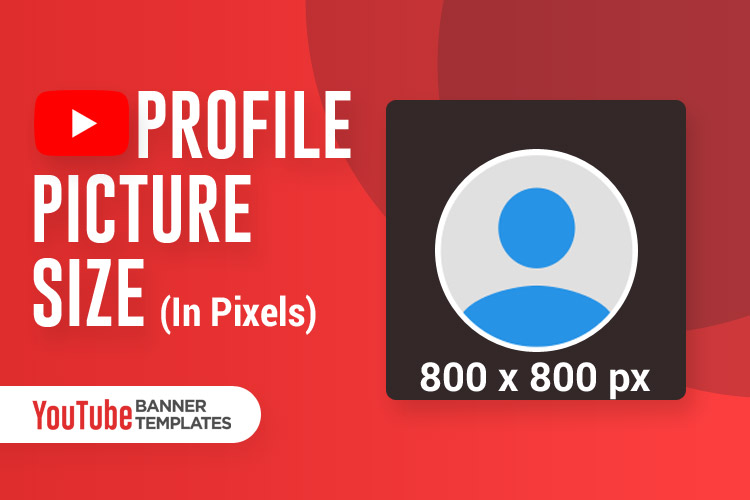YouTube is one of the popular platform to watch videos. You will find videos on almost all category like technology, education, health and fitness, finance and many more. Now YouTube had the best creators who are creating premium content and the best part of the YouTube is it is free.
To watch YouTube videos, you just need an active internet connection. If you had just started a new YouTube channel then this post is for you. You must known all the features of YouTube in order to make YouTube channel successful.
YouTube creators upload videos, but the videos had some additional features. If you are a YouTube creator then you must know the options to upload videos. The option that you will get while uploading videos on YouTube are, public, unlisted private and scheduled and the status you can see is YouTube public video or YouTube private video. We had covered various articles related to YouTube like how to do italics on YouTube.
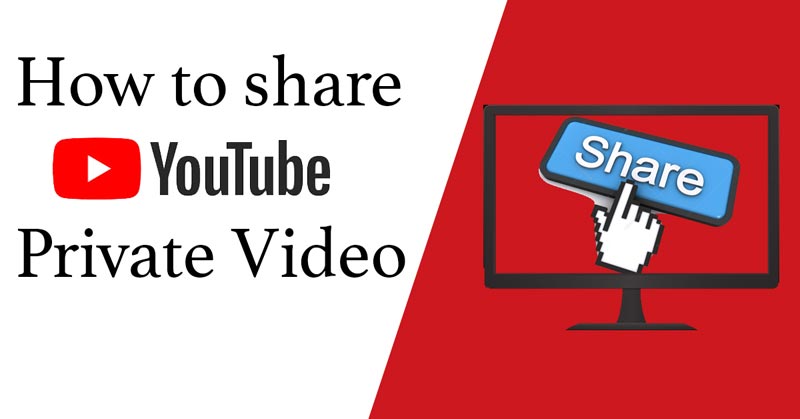
Let us discuss the status of videos in details and what is the significance of the videos. If the status of videos is Public means the videos is published and audience on YouTube can view the video. Public YouTube videos means it is available on platform and people can watch the videos.
Private videos are those videos which is uploaded on YouTube platform but not available to the audience. The publisher can view the video in YouTube studio. Uploader can change the status of video from public to private in order to hide if from the audience.
Complete Guide: What does Unlisted Mean on YouTube
Why to private YouTube video
There can be number of reason to make YouTube videos private and those are explained in below:
Reason 1.
If you had posted video on YouTube and later on you find that this information is now outdated. In this case, if you delete that video, total watch time and views will also deleted from the YouTube analytics. So in that you can make that YouTube video private so that no one can watch that irrelevant video and you watch time and views will not be reduced from your YouTube account.
Reason 2.
If you got a sponsorship from a brand on YouTube. You have to take approval from the brand prior to upload it. In that case, sending a video is a bit lengthy process. In that case, you can upload the video as a private YouTube video and then share that with the brand.
Reason 3.
If you are a roaster, you make roasting video and in the video you had use video clip of others, you can upload the video, make it private and then share private YouTube video with that person to watch it. After getting approval from him/her you can make YouTube video public. Hence you can take approval prior to make it public.
You know the use of private YouTube video, now let me answer you of your question.
Can I share a private YouTube video?
Yes, you can do it and that too very easily. All you need to do is follow the detailed instruction written below to share private video of YouTube with other.
The first and the foremost thing that you need to share the private YouTube videos, is having a YouTube channel. If you don’t have that create YouTube cannel and if you have then follow the below set of instruction.
- Step 1. Open YouTube.com and log in to YouTube account using login credentials.
- Step 2. Now click on profile picture and open a dropdown list. Click on YouTube studio.
- Step 3. Now click on Create button placed beside profile button to open options and select upload videos.
Now window will be open in same tab to upload video. You can upload video and from the option, you can select private option to make that video private.
If you want to make uploaded YouTube video private then you need to click on content option from left sidebar.
- Step 4. List of uploaded open beside which, status of videos will be showing under visibility option.
- Step 5. Click on the down arrow button and select private. In this way you can make that video private.
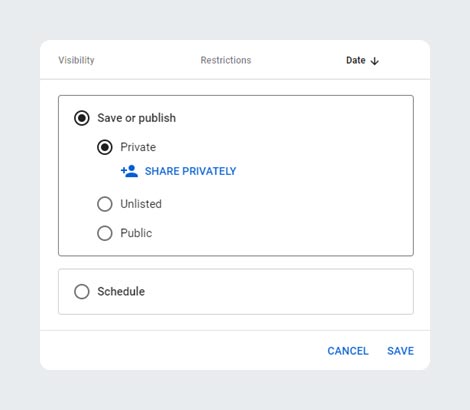
- Step 6. As you click on private selection, Share privately option will be visible to you. Click on that to open new windows and here you can enter email address of that person with whom you want to share the video.
- Step 7. As you will click on Ok, That private video will be visible to the person with that email address entered in the dialogue box.
Wrapping Up
This was the tutorial on how to share a private YouTube video with other. If you have any doubt regarding share private YouTube video then feel free to use comment section, we will help you with your problem. If you want us to cover any other topic related to YouTube like watch YouTube frame by frame how to guide then use comment section and let us inform.