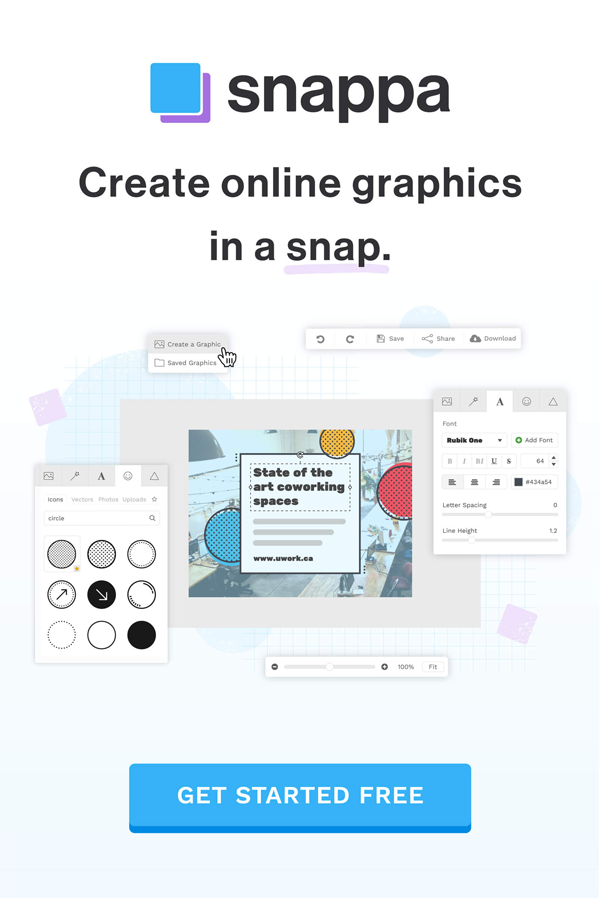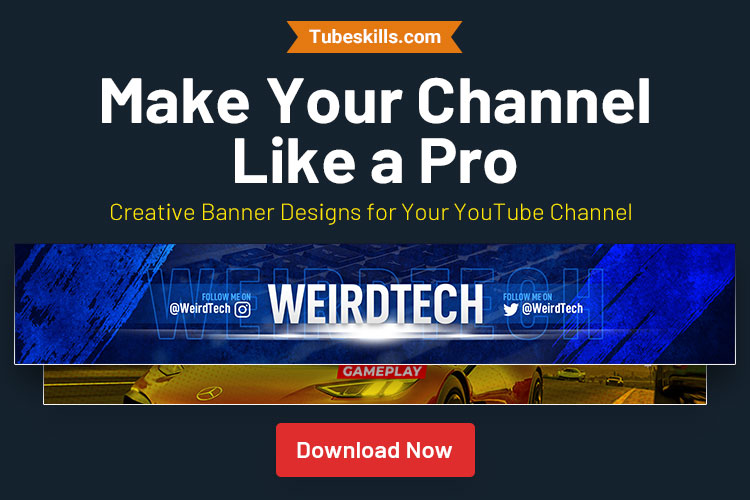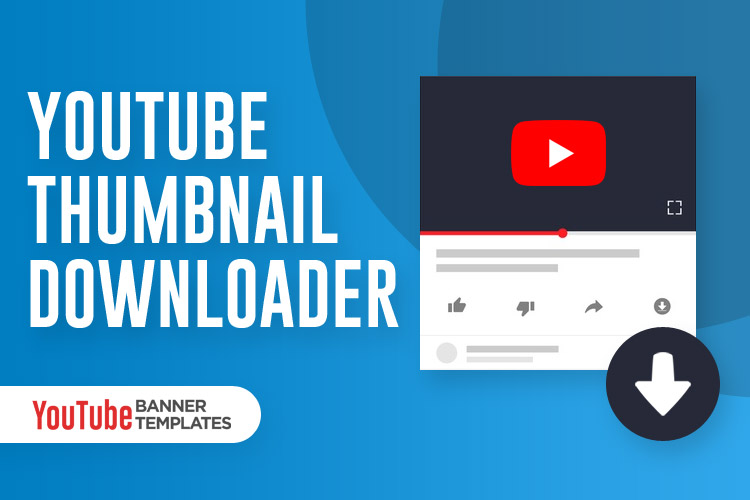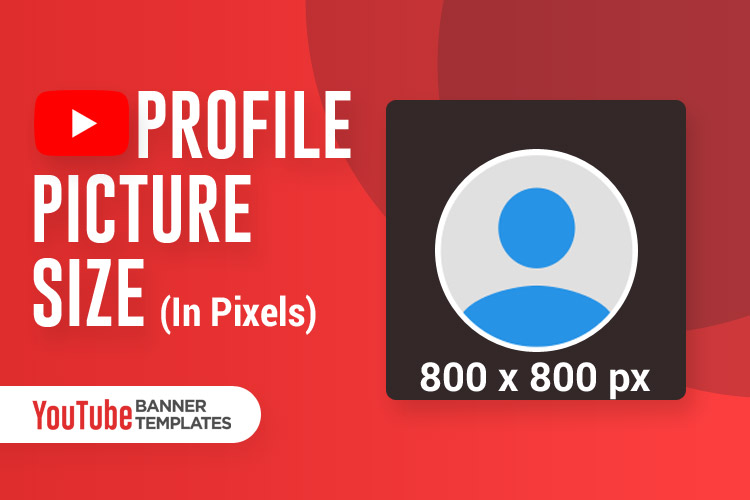Deleting playlist is a little task. But if you are a new user or if you are going to do this task the first time, it’s a bit difficult for you. So guys in this article I’m going to teach how to delete a YouTube Playlist.
Probably, your playlist videos don’t match your channel videos. Or you have finished watching your playlist videos. Or you don’t want this video collection which you have collected into the playlist.
That means you want to remove a little junk from your channel. But I don’t know from which device you want delete playlist. So this article I’m gonna teaching Phone and Computer both devices.
How to delete a YouTube playlist from Computer Web Browser?
Step 1:Open your Browser, go YouTube and Singing your channel in which your playlist exists.
Step 2: Click your channel name, then will be open new tab. Now you see the customization button under the right side of the channel banner.
Step 3: Click on the “Customize Channel” Button. You will find all channel videos decoration layout option here, follow the Menu under your channel name.
Step 4: Press on the “Playlist” Menu button. You can do from here Add, Delete or all playlist customize setting.
Step 5: So now click on the playlist, which you want to delete. Then you will find edit icon like this (…) or “Edit”. Click on this then you will find Delete option.
Alert: Before deleting a playlist think before that really you want to delete it permanently. If you think that probably it would be needed in the future, you can keep it on unlisted mode. That means it’s like a private setting, and only you can see this list. But other guys can’t see this. Also, your friend can see this list, if you will share the link with them.
Also, if you want to that, can’t see anyone your playlist without you, even if you share the playlist link. Then keep your playlist private mode.
When you click “edit icon” / “…” you will see the playlist setting. In the playlist, the setting has “Unlisted”, “Private” or “Public” Mode.
So, I think it’s a great option without deleting any playlist. But if you think that, which video list you’re going to deleting its junk, then delete it.
Note: If you don’t find Customization setting, follow you right sidebar on the homepage. Then click the “Library” button, after clicking you will see all playlist. For deleting click on this, and under playlist feature video you will see like a (…) toggle. Press on this (…) toggle, and you will find “Delete playlist” Button.
How to delete playlist from Phone Browser or App Step by Step.
Which method I’m showing this section, you can do it from your iPhone or Android. And deleting playlist from mobile is so easy compared with a computer browser. So, let’s see how to do it.
Step 1: Go YouTube from App or Mobile Browser. Best is using YouTube app because the app is faster instead of Mobile Browser.
Step 2: See bottom, you will see the “Library” button with a video play icon. (Note: Update your app, if you won’t see this button on the bottom)
Step 3: Click on the library and will open your playlist. Now click on the playlist which you want to delete.
Step 4: Now follow on the right corner on the top. You will see alike “Vertically Dot, Dot toggle/icon (…)”
Step 5: Now press on the “Dot, Dot” toggle/icon, and you will find the delete button.
Suppose you want to do it unlisted or private from Phone, click on the edit icon. You will find edit icon under your playlist name.
Bottom Line
I hope you got everything about your YouTube playlist. And now you expert for this task, so hope you can delete a YouTube playlist, or unlisted, or private. If you like this teaching, don’t forget to share on the social page. And to get a lot of YouTubing tips and trick follow this blog.