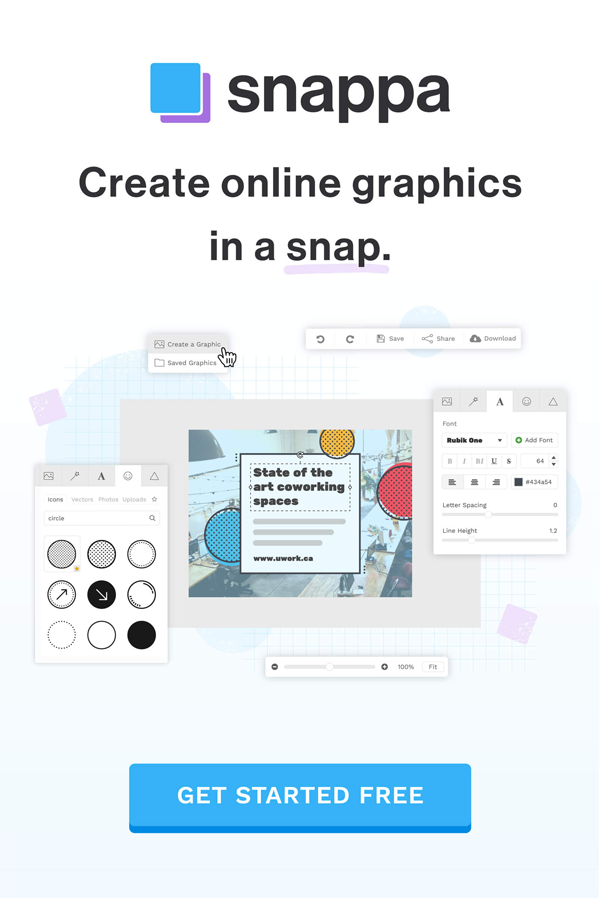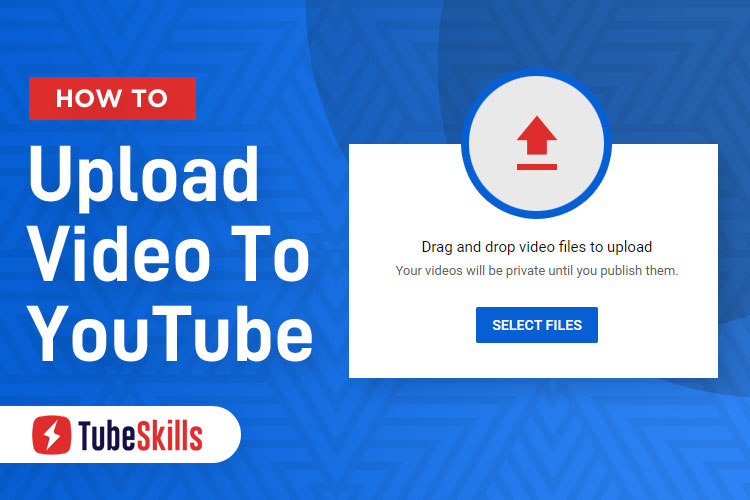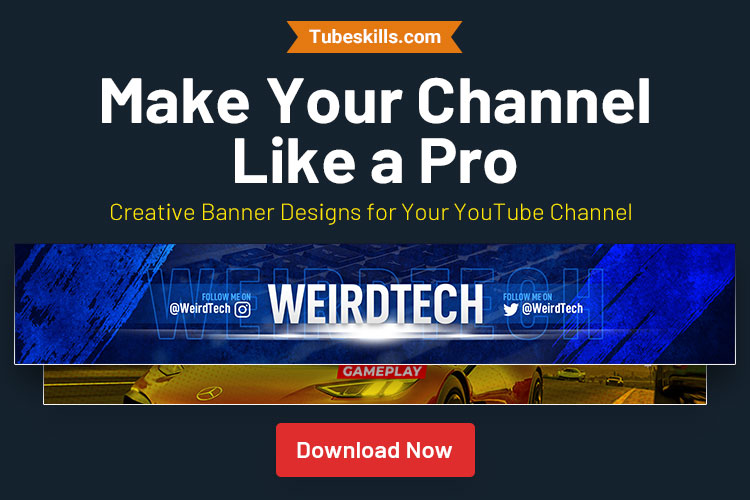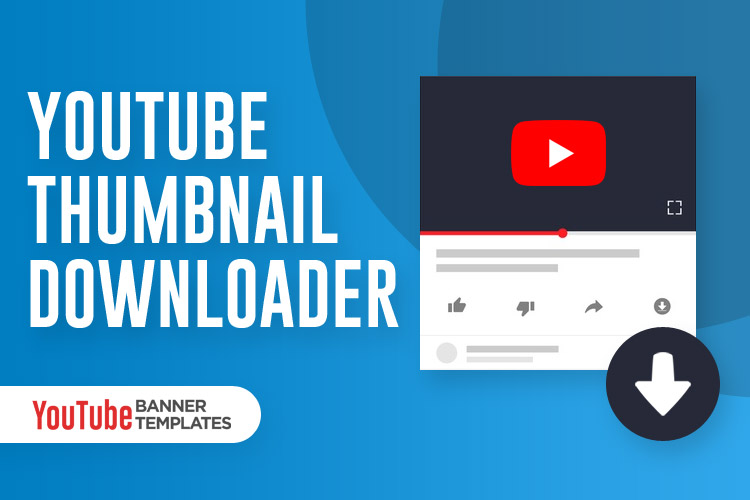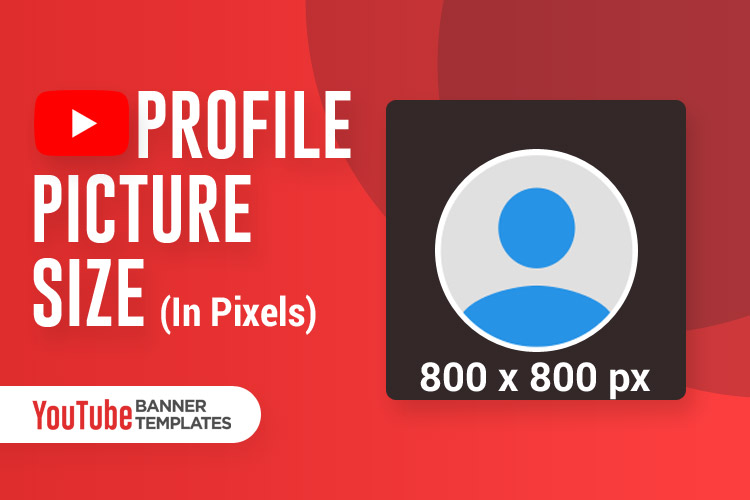If I ask anyone how to upload video to YouTube? Probably he will answer me it very simply. Just go YouTube and signing with Gmail create a channel name then press the upload icon and upload the video.
It seems very simple, right? But, are you want to rank your video or get to lot of views?
Then it’s not a simple matter. You have to finish some special tasks for optimizing your video. In this article, you will get proper ways of uploading videos on youtube. Those ways you can rank fastly your videos. So guys don’t skip this tab before knows these tricks.
Let’s see step by step how to upload video to YouTube
For uploading a video, I will suggest you for chrome browser. Cause chrome web store has a lot of extensions that will help you much.
So, open the Chrome browser and go this link in Chrome Web Store. Then Install these extensions:
- WMS Everywhere.
- Keyword Surfer.
- TubeBuddy.
- VidIQ.
On the web store top left side you will find the search box. Search these extensions and install them.
- WMS Everywhere and Keyword Surfer are for knowing search volume for any keyword.
- TubeBuddy and VidIQ are for optimizing the Title, Tag, Description, or Audit your channel and video.
Step 1: Research Keyword or Tag for Video
You have to research tag or keyword first if you want to get a lot of views. Go YouTube and search your video topic and click those videos which ranked first and have a lot of views. But don’t follow so much gained viewed video like 1m.
When you will open the videos on the right side you will see all tags which have used those videos. Copy them and put them in a document file. This way collect tags from 2-3 videos. And select like15-20 tags from these. (You will see search volume by Surfer tools for picking tags).
Step 2: Prepared Video
Before uploading videos you will configure video offline. For this right-click on the video, then click the “Properties” setting.
- Then you will see the video details popup tab.
- There has a 4-5 Toggle menu, so click the “details” toggle.
- You will find these field “Title”, “Subtitle”, “Tags”, “Comment”.
- Put the main keyword in these filed. And Tags section puts all keywords.
- After putting all tags or keyword click the apply button then “OK”.
- Now, Rename Video Title and Put a clickable title with a keyword.
Step: 3 Make a Thumbnail
For making thumbnail you can use Canva.com if you can’t use Photoshop.
It’s very simple, in the canva you find the YouTube thumbnail design option. Or if you want to make it by Photoshop use “1280px X 720px” Width X height.
But, you have to ensure that the thumbnail must have clickable.
Note: Before uploading thumbnail configure the image like the video with keywords.
Step: 4 Upload Video
Click the upload icon and upload videos from offline/PC. You have already Put the title offline. But now check again.
Description: Put some featured keywords in the description box. And write 200-300 words about the video. And naturally, put some keywords in the description.
And, description top use 2-3 short keyword with “# Hash” Tags. Like #Video #youtube #Upload_Video.
Tags: Now put all collected tags in the tag field. Here VidIQ & Tubebuddy will suggest you more keyword. So, add those suggesting keywords. Also, these tools will suggest more.
Step: 5 Finish Upload
After complete “Title”, “Description”, “Tags”, “Thumbnail” Right option you will find more option. If these videos for any targeting location, select location.
Then check all options again and publish the video.
Bottom Line
I hope you got that how to upload video to YouTube. So, guys if you want to rank video very short time follow these steps.
And for using tags you have followed other ranked videos. For this, you will gain a lot of suggestions views.
I hope you have enjoyed these tricks. If you want to get more tips about YouTubing follow this blog. And don’t forget to share this post.