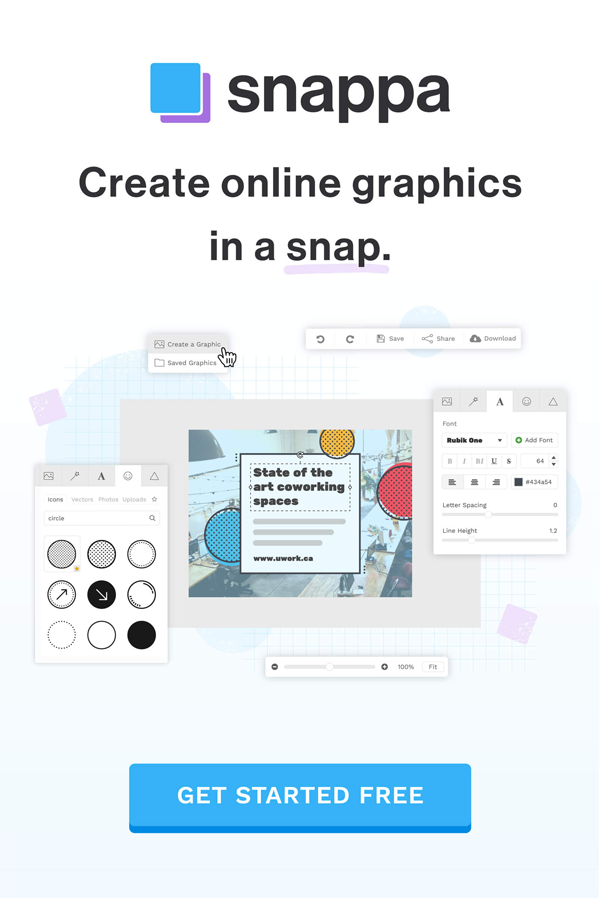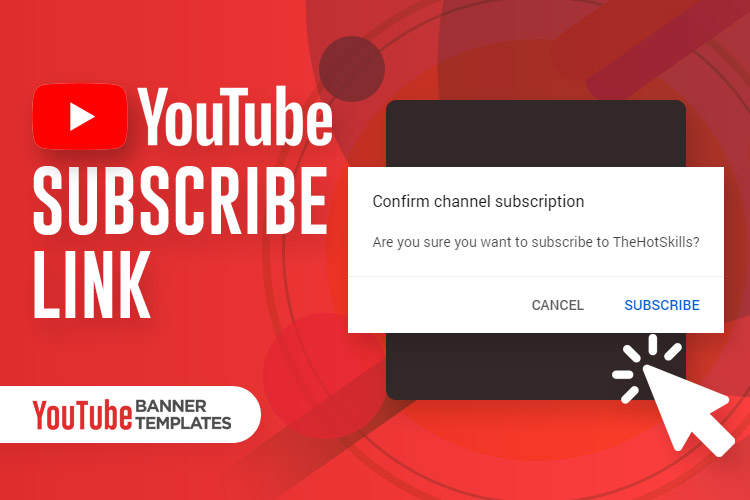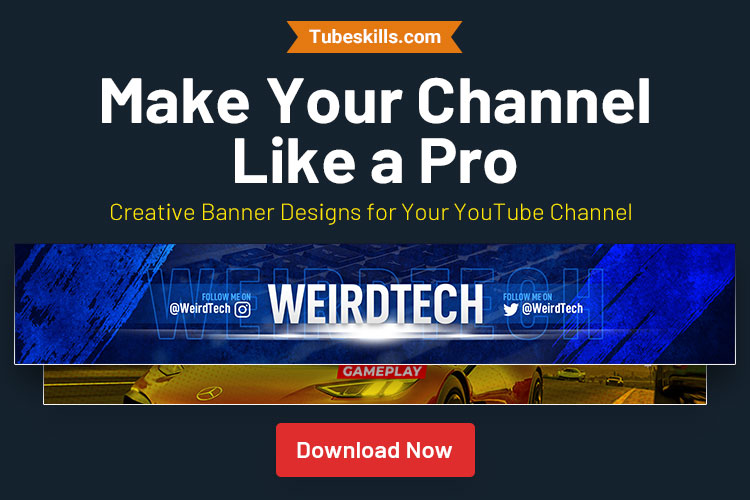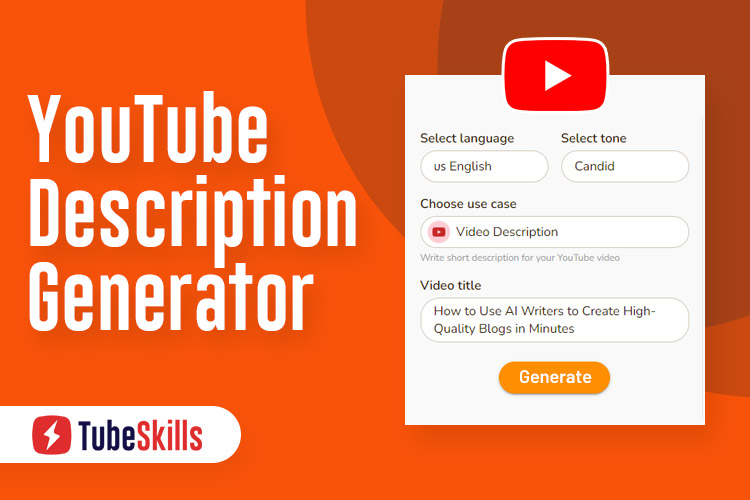Get more subscribers by adding YouTube subscribe link to your channel, your video description, your blog/website or anywhere else online.
Today we will show you how you quickly and easily create subscribe link for YouTube. Just take a little snippet of code and add it to end of your channel URL and you’re good to go.
How do you get a Subscribe Link for your YouTube Channel?
Here’s how to make a link to subscribe on YouTube in just two steps:
Step 1:
To add your subscribe link to your YouTube channel, first get your YouTube channel URL. Here’s the way to find your channel URL:
- Go to YouTube.com
- Click on your Profile Picture on the top right corner
- Tap Your Channel in the drop-down menu
The channel URL looks like this:
https://www.youtube.com/channel/UCujIVQOTh7xLYvvENrppqcg
or whether you have a YouTube custom channel URL like this:
https://www.youtube.com/thehotskills or https://www.youtube.com/c/thehotskills
There is no difference between these channel URLs.
Now you have your URL.
Step 2:
Your next step to add this little code “?sub_confirmation=1” at the end of your channel’s URL.
Here is a channel’s YouTube URL look like after adding the code.
https://www.youtube.com/channel/UCujIVQOTh7xLYvvENrppqcg?sub_confirmation=1
or
https://www.youtube.com/thehotskills?sub_confirmation=1
So it doesn’t make a difference which one URL you use, it will all work the same. Here’s what people will see when they click your link to subscribe your channel.
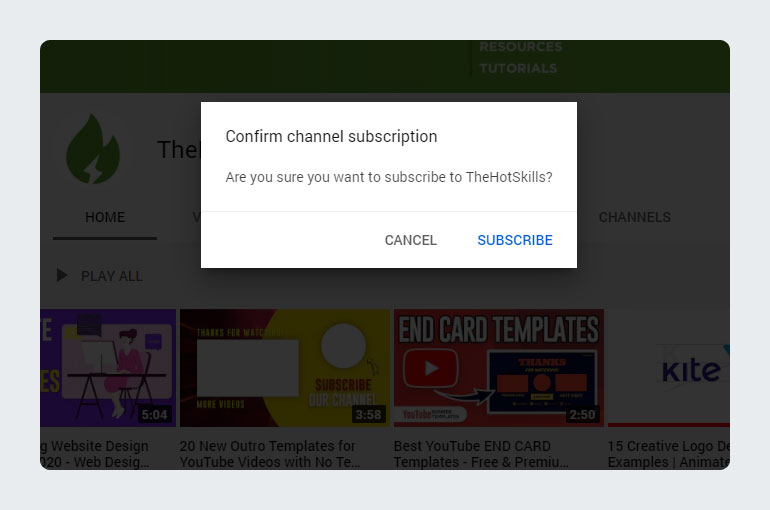
NOTE: According to YouTube, 70% of YouTube watch time comes from mobile devices. So if you’re asking to subscribe my YouTube channel and someone clicks on your subscription link on mobile, the popup doesn’t show on the mobile phone, but it takes to your channel.
So before you create your auto-subscribe YouTube link for your channel and click on YouTube subscribe button link, you need to know that you can’t subscribe to your own YouTube channel.
If you want to test it out, you have to log in with different YouTube channel. Find out your channel and then click on the link.
How to create a custom YouTube Link?
We already have published a step-by-step guide to creating a custom YouTube channel URL or Link. Before you make a YouTube custom URL, check out the YouTube channel name generator and how to change your name on YouTube.
Now if you have used this tip, make sure to let me know in the comment below. I’d love to know how you’re using it. If you have question anything else to do with YouTube, again let me know in the comment below.
If this quick blog has helped you, please share it on social media to let other people know it.