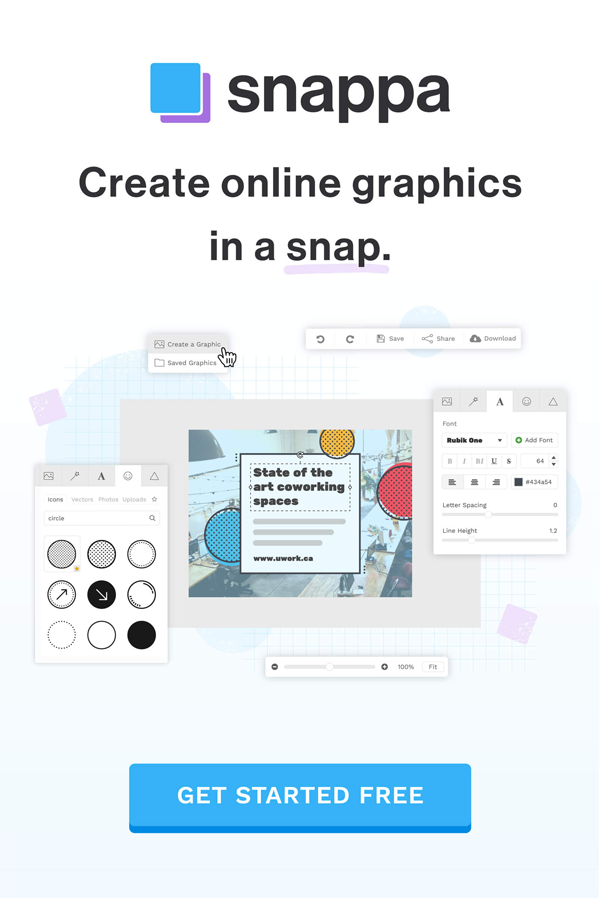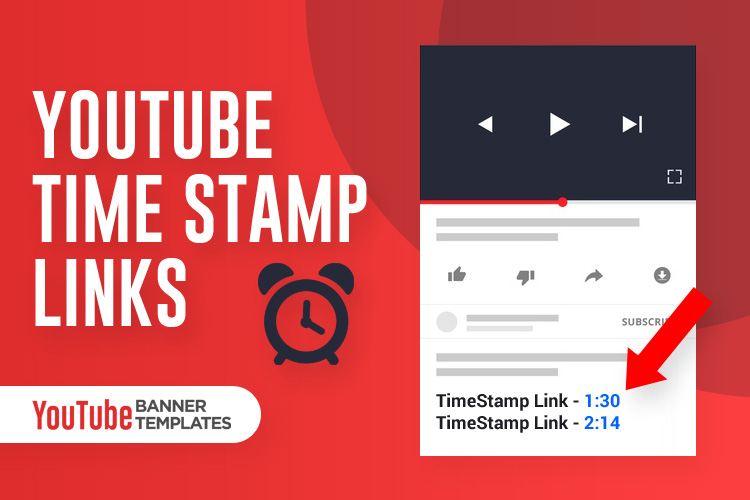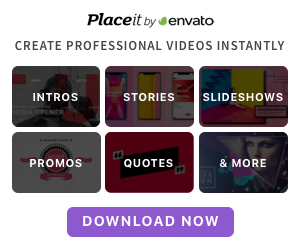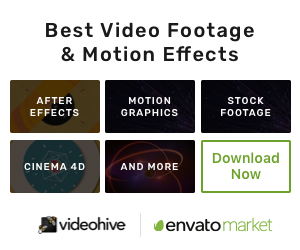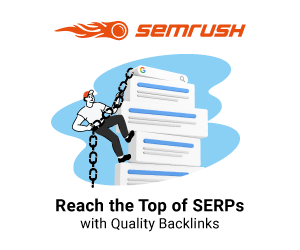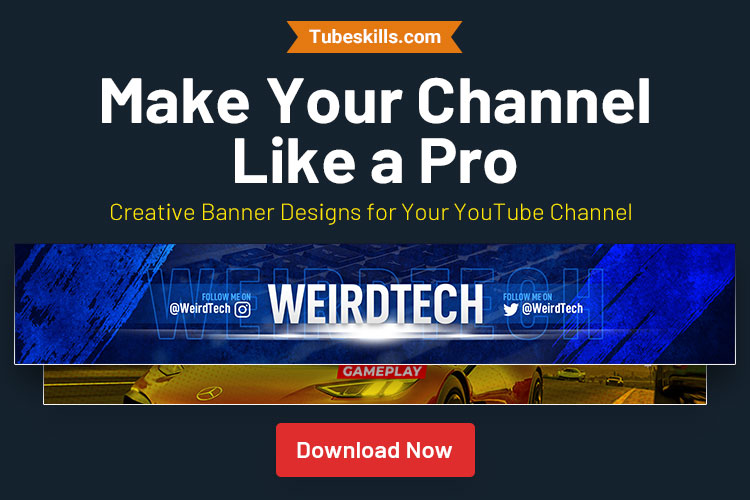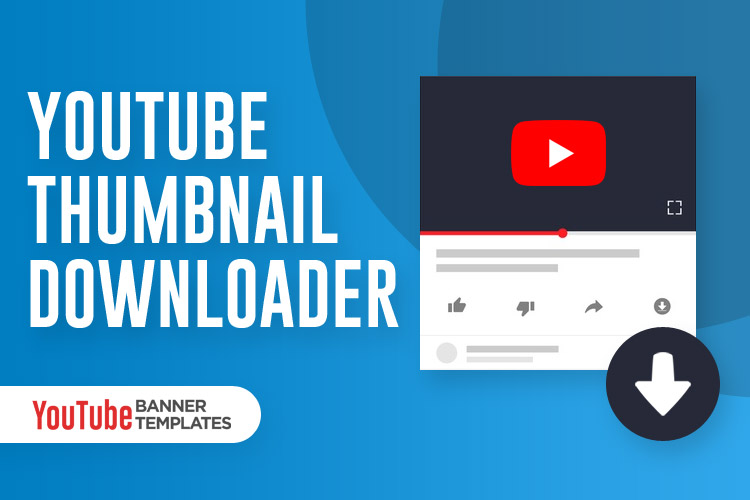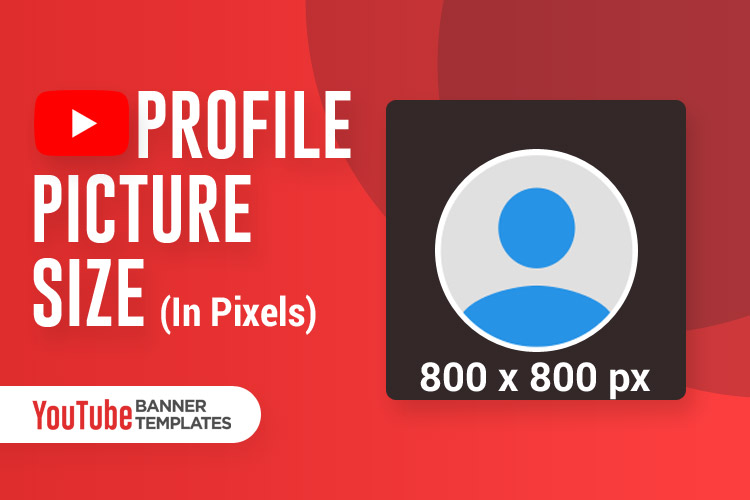If you want to link to a specific video part in your YouTube video that is very important for your subscribers and you don’t want the viewers to skip or forward your long video, TimeStamp link helps you here.
With the help of the TimeStamp link, the viewers can directly reach to the particular time of the video just by adding some information in the YouTube video description or at the end of the video URL.
In this guide, you will learn about TimeStamp, how to link to a specific time on YouTube video, and different ways of using TimeStamp link.
What is YouTube TimeStamp Links
YouTube TimeStamp links are video Hyperlinks or Anchor text. These links help viewers or subscribers to find an important part or Chapters (YouTube calls) of your YouTube video.
How to use YouTube TimeStamp Links
There are different ways or methods to use TimeStamp links. All methods are easy to use and help you to grow your channel. Most people don’t realize this is possible and very easy to use.
Let’s explore all the methods one-by-one in detail.
Method 1: How to Link to Specific Time in YouTube Video Description
The first method is very simple. After uploading a video to YouTube, you can create links to a specific point in that video. Here are the steps to add TimeStamp links:
- Select your video to add TimeStamp links. For the demonstration, I am using my Thehotskills channel video. There no TimeStamp links in the description. The video is 5:34 minutes long.
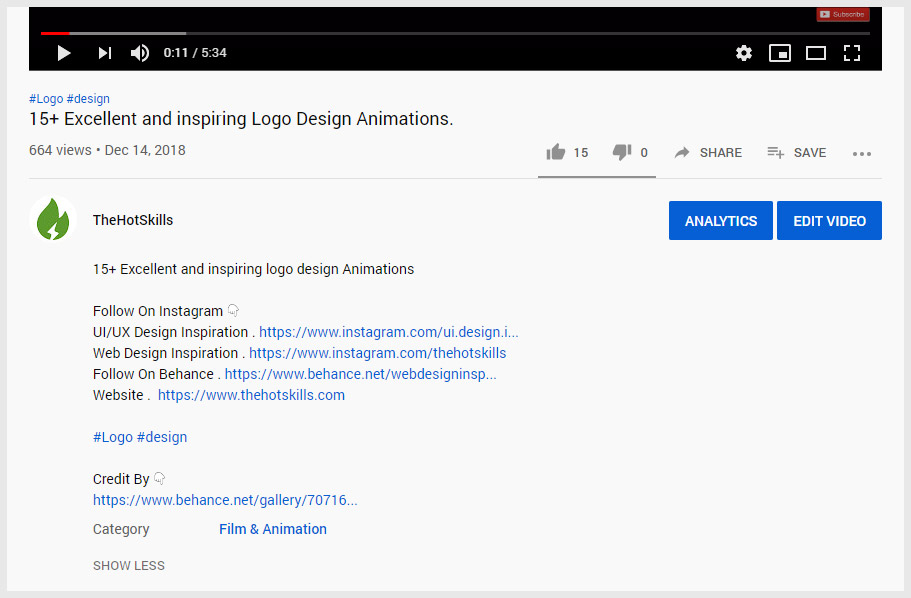
- Click on the “EDIT VIDEO” blue button to edit the video description.
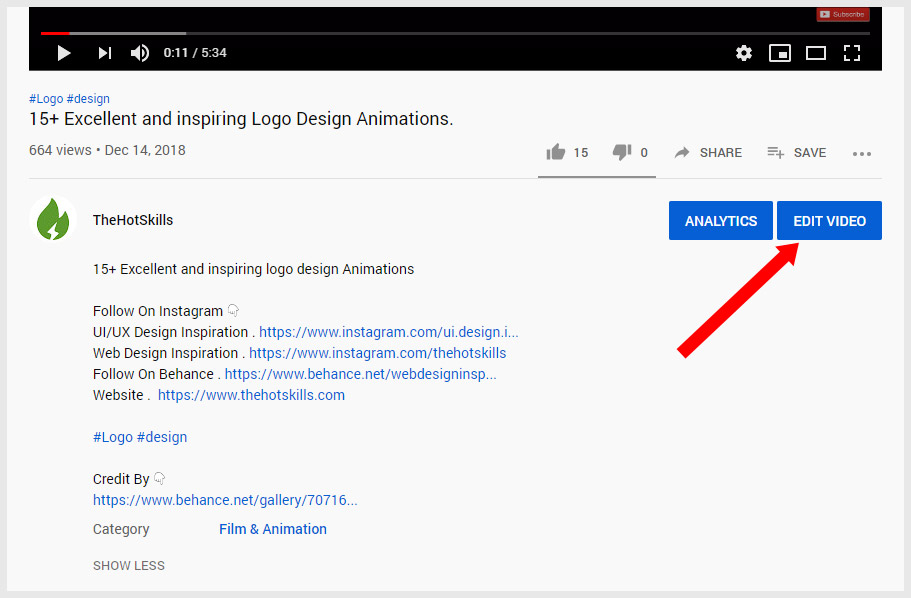
- Once you click on the “Edit Video” button, you will be redirected to the Video Details page in your YouTube channel studio.
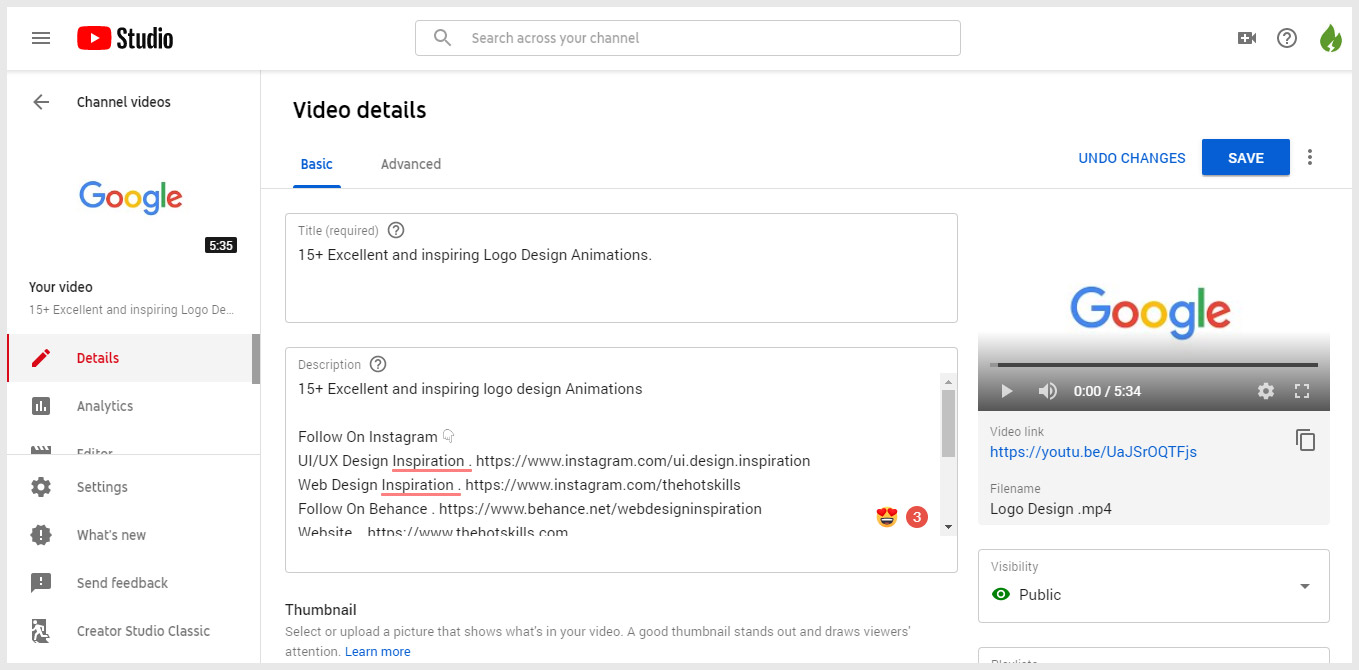
- Now just put (write) the Time of a specific part of the video like this 1:30 (MM:SS – Time Format). If you have a video for more than one hour so enter the time like this 1:09:25 (HH:MM:SS – Time Format) and hit the “SAVE” blue button.
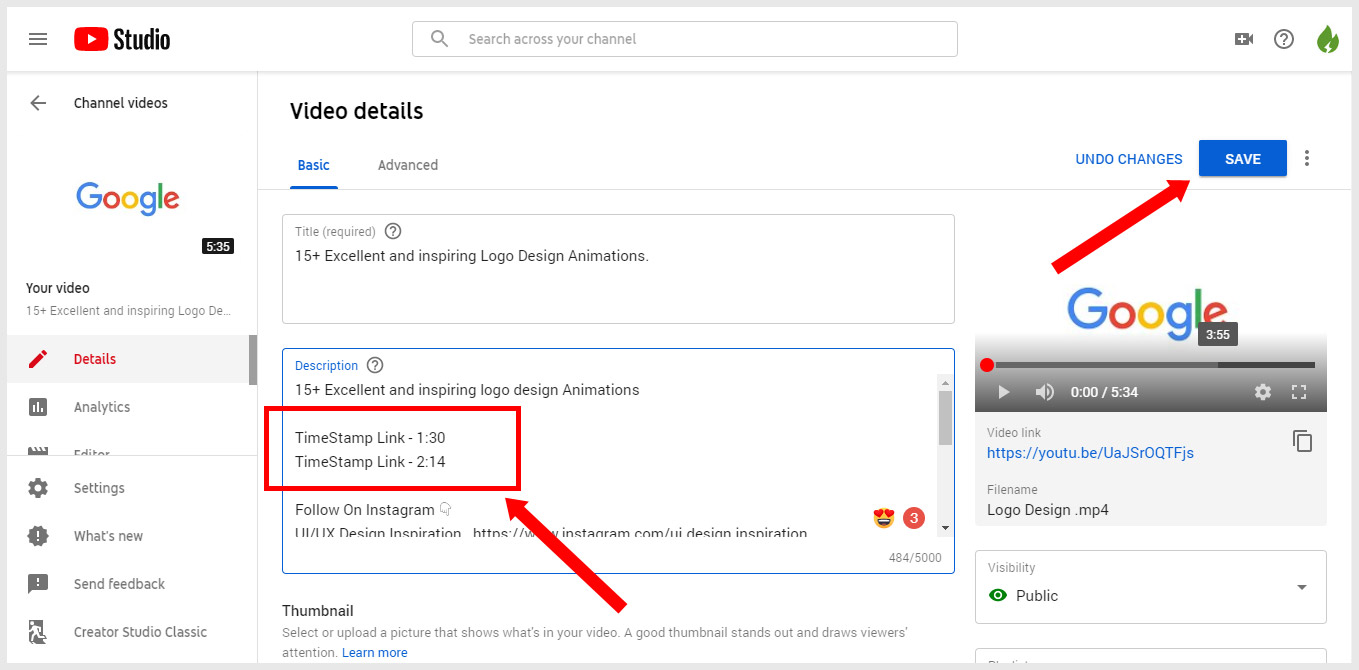
- Refresh the video page. You will see TimeStamp links auto-generated on the particular time you given in the description.
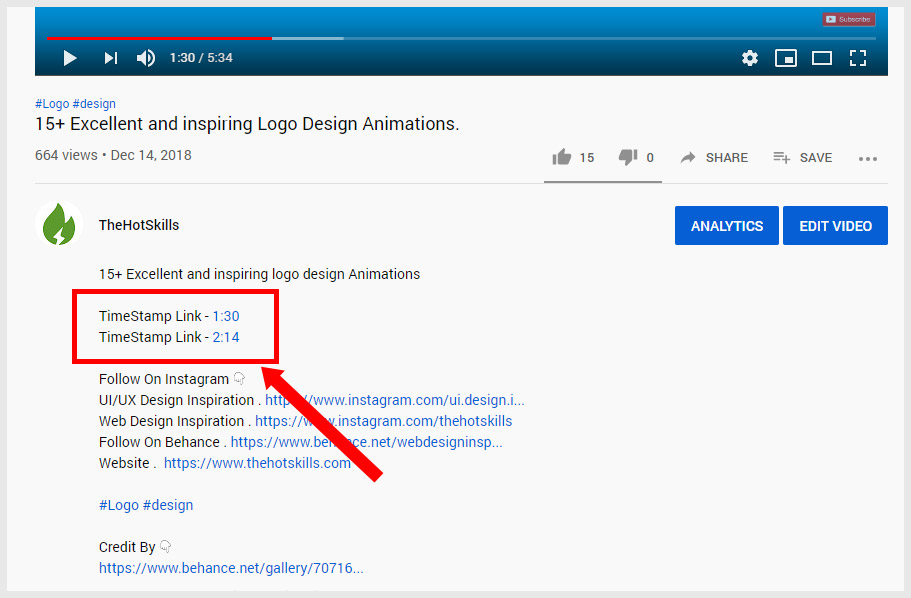
I hope, now you understand how to link a specific time of a YouTube video in the description. The same instructions you can use when posting a YouTube TimeStamp comment.
Method 2: Add Manually a TimeStamp to a YouTube Video URL
Sometimes you watch a long video on YouTube. The video has a piece of valuable information on a specific timestamp. That information you want to share with the world.
But you want people to watch the video on a specific time without scroll forwarding to a certain time.
Here are the steps to add timestamp manually:
- Open the YouTube video in the browser. The video URL like below (https://www.youtube.com/watch?v=UaJSrOQTFjs)
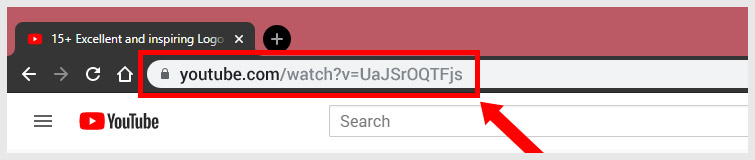
- Enter the time at the end of the video URL. Here is the time format &t=2m45s
(https://www.youtube.com/watch?v=UaJSrOQTFjs&t=2m45s)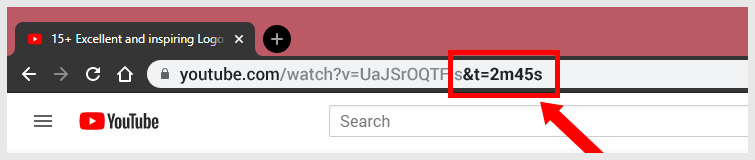
The format you are using in the above URL will help to specify the start time of YouTube Video.
The things you need to know about this time formats:
- & : before t= whenever the URL contains a question mark (?)
- t= : known as a query string that identifies that data after it as a timestamp
- 2m45s : is 2 minutes and 45 seconds into the video
Whenever anyone uses that URL, the YouTube video starts from 2:45. You can try it here:
Note: This method only works on desktop and mobile browsers.
Method 3: Using YouTube’s Sharing with Time Stamp
YouTube video sharing features allow you to share a video with TimeStamp. Here are the steps to use the YouTube sharing option.
- Open YouTube videos in your Browser that you want to share.
- Now Play the video or forward the video or click on the timeline until you reach the exact time that you want to use in TimeStamp.
- Stop the video and click on the “SHARE” button.
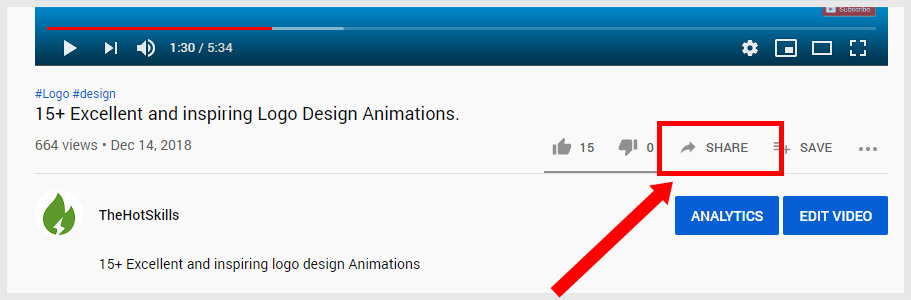
- Once you click on the Share button, the sharing pop-up will open.
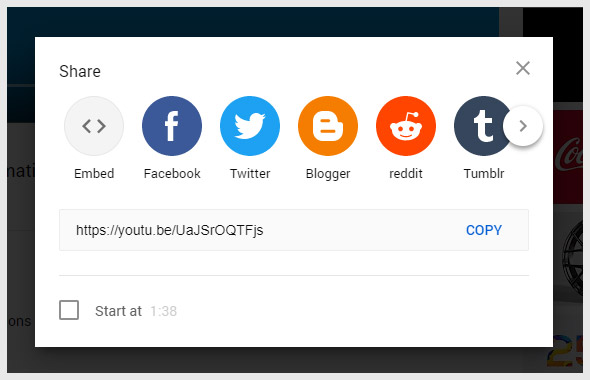
- Click on the Checkbox “Start at 1:38” at the bottom of the pop-up to add TimeStamp into the video.
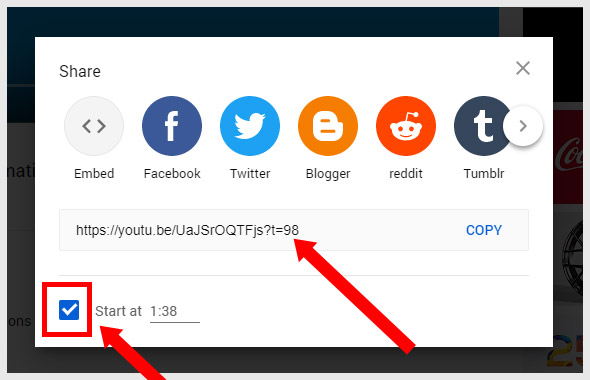
Now you can use the social sharing icons or copy the shortened URL with the TimeStamp to share the video. When someone clicks on your shared video to watch, the video starts from the time stamp you specified.
Alternatively, copy the shortened URL with the time stamp without opening the sharing pop-up. Here is another way – play & pause the video at the moment you want to share. Right-Click on the video and select “Copy video URL at current time“.
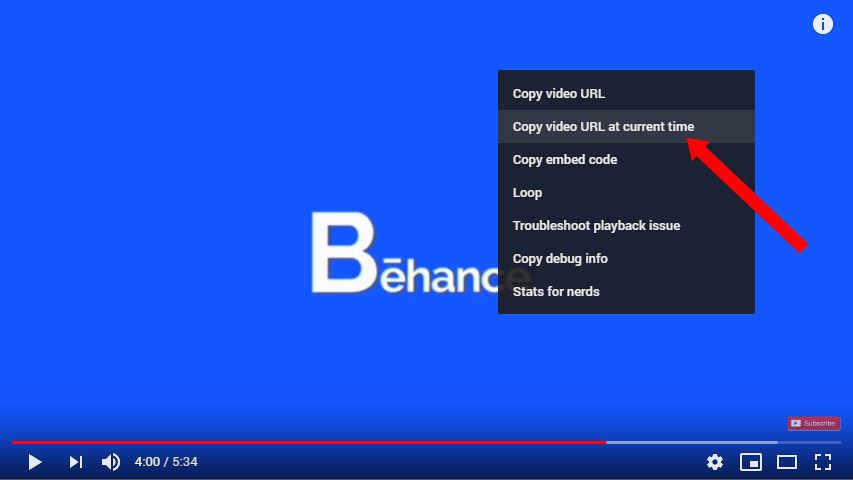
Method 4: Embed YouTube Video with a Certain TimeStamp
You can also embed the YouTube video with a timestamp in your blog post or website. Follows the similar instruction as above:
- Open YouTube videos in your browser that you want to embed.
- Now play the video or forward the video or click on the timeline until you reach the exact time that you want to use in TimeStamp.
- Stop the video and click on the “SHARE” button.
- Once you click on the Share button, the sharing pop-up will open.
- Click on the “Embed” option.
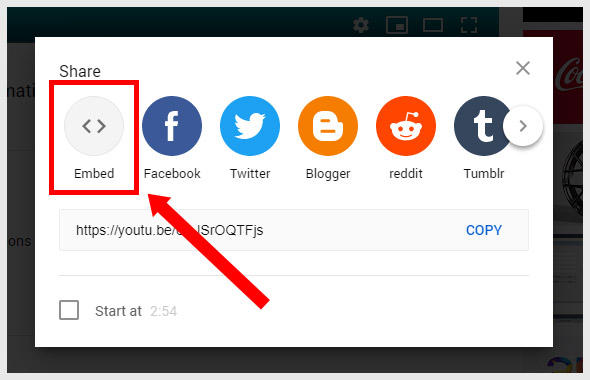
- Click on the Checkbox “Start at 2:54” copy the code to embed the video anywhere you want.
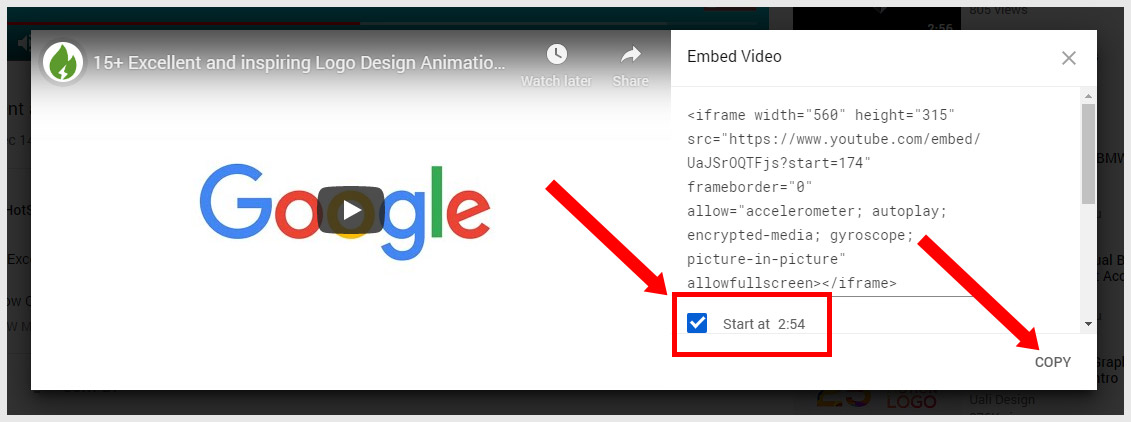
YouTube TimeStamp Link Generator
Adding a TimeStamp link to YouTube video with the mobile app, YouTubers can use the YouTube TimeStamp link generator.
YouTube Time – A way to link to a specific part of a YouTube video
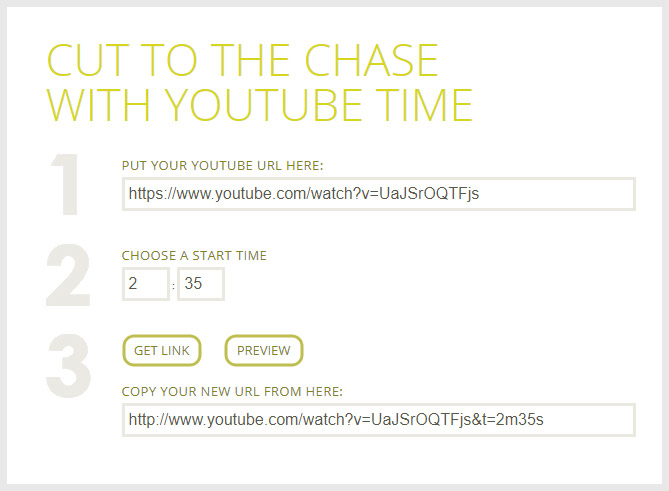
- Put your YouTube video in the input field.
- Choose the time to start the video.
- Copy your new video URL with Time Stamp.
One of the easiest ways to get a YouTube video time stamp.
Is Timestamp Beneficial for your Video?
Many people say this may reduce the watch time of YouTube videos. Because if you’re telling people exactly where to go in your video, which part of the video will give you the answer to your particular question, then viewers may skip the other parts of your video.
This is really something you need to consider before adding chapters in your video. In the starting, this is probably going to have a small effect on your watch time.
How you will Get more Views and Subscribers
We know that you’re too concerned about your watch time on your videos for your channel, and you’re not using timestamps in your videos. Unfortunately, you’re losing the huge benefits.
Why? Here is the simple explanation.
You know, your subscribers and YouTube audience are the human beings who actually watch your videos. If your video is 20-30 minutes long, maybe the viewer needs a small portion of the content that really provides the value they need.
If they find a small part of your content valuable and helpful, they will be much more interested in trusting you and watching the full video or your other videos. Which may lead to new subscribers, lots more views, audience retention, and watch time in the long run.
Timestamp doesn’t affect your watch-time; your content affects your watch-time and audience retention.
That’s all there is to it.
Conclusion
TimeStamp links are beneficial for YouTube videos if you use it correctly in your YouTube description templete for long videos, videos with segments or videos with, especially important moments.