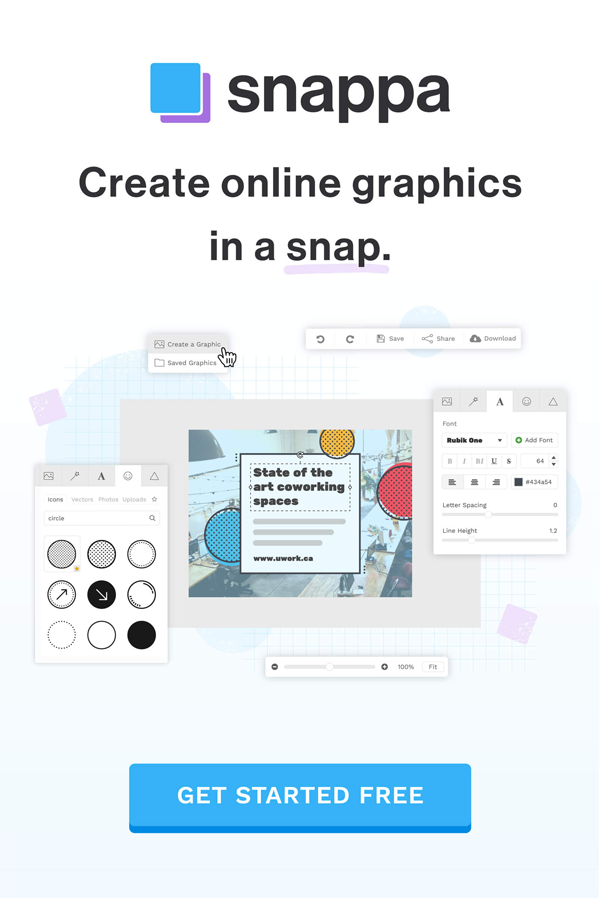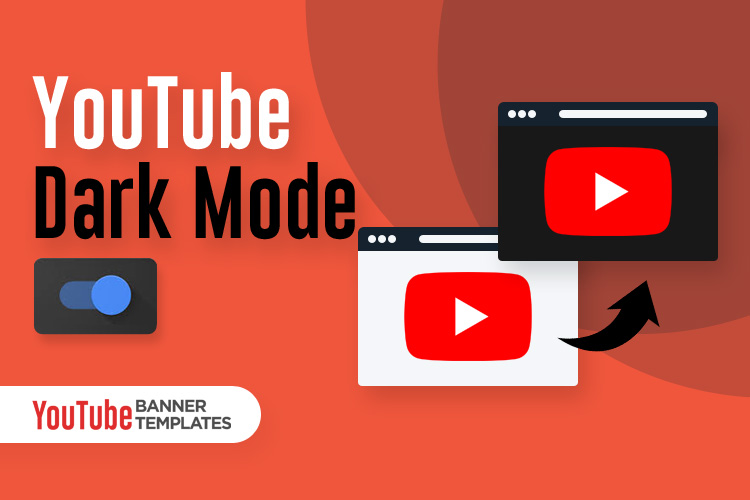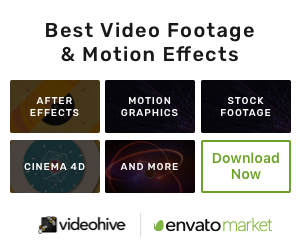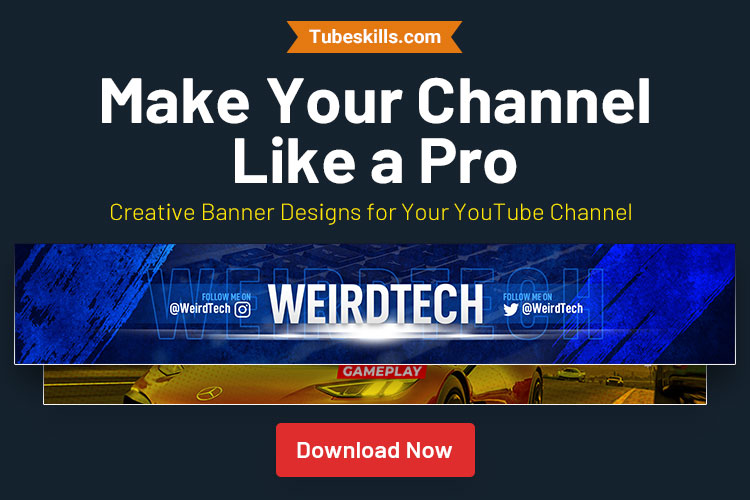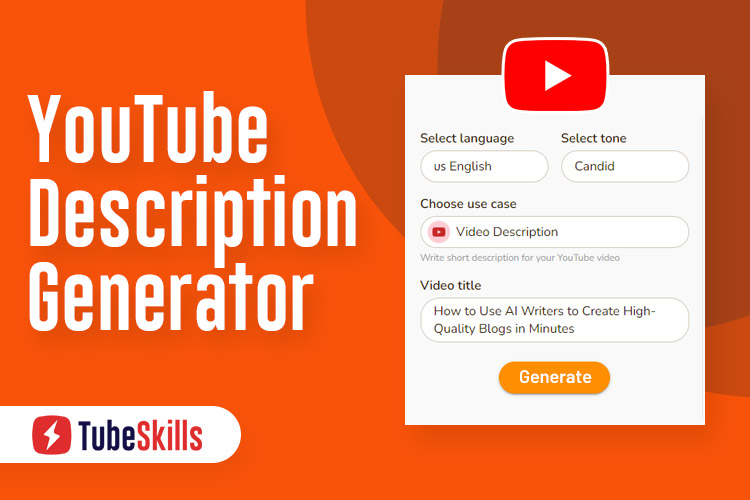YouTube dark mode allows you to change the YouTube website and app background colour from bright white to deep dark. The dark theme will enable you to tone down your screen’s glare and experience YouTube with a dark background.
I am using YouTube dark theme for a long-time. It gives a smooth viewing experience when watching YouTube videos at night or in a dark place. It also saves the battery of your device. In short, the dark mode is refreshing than the default bright white look.
When Dark Mode YouTube Launched?
The dark mode was debuted for desktop browsers in 2017, for iOS devices in March 2018 and for android devices in July 2018. Now it is no longer hidden secret like YouTube easter eggs.
So, are you ready to turn it on? Let’s get started.
How to Turn on YouTube Dark Mode?
Dark mode YouTube is available for a desktop website, mobile apps for iOS and Android. Here are the step-by-step instructions to enable dark mode option.
Turn on YouTube Dark Mode on Desktop
If you are using YouTube in a desktop, the instructions given below will be the same for Google Chrome, Firefox or any web browser and computer or laptop.
Step 1: Open your favorite browser and visit Youtube.com.
Step 2: If you are already signed in, you will see your profile icon on the top-right corner of the YouTube website.
![]()
But if you are not signed in, you will see three vertical dots before the sign-in button. You can also watch YouTube video without signing in.
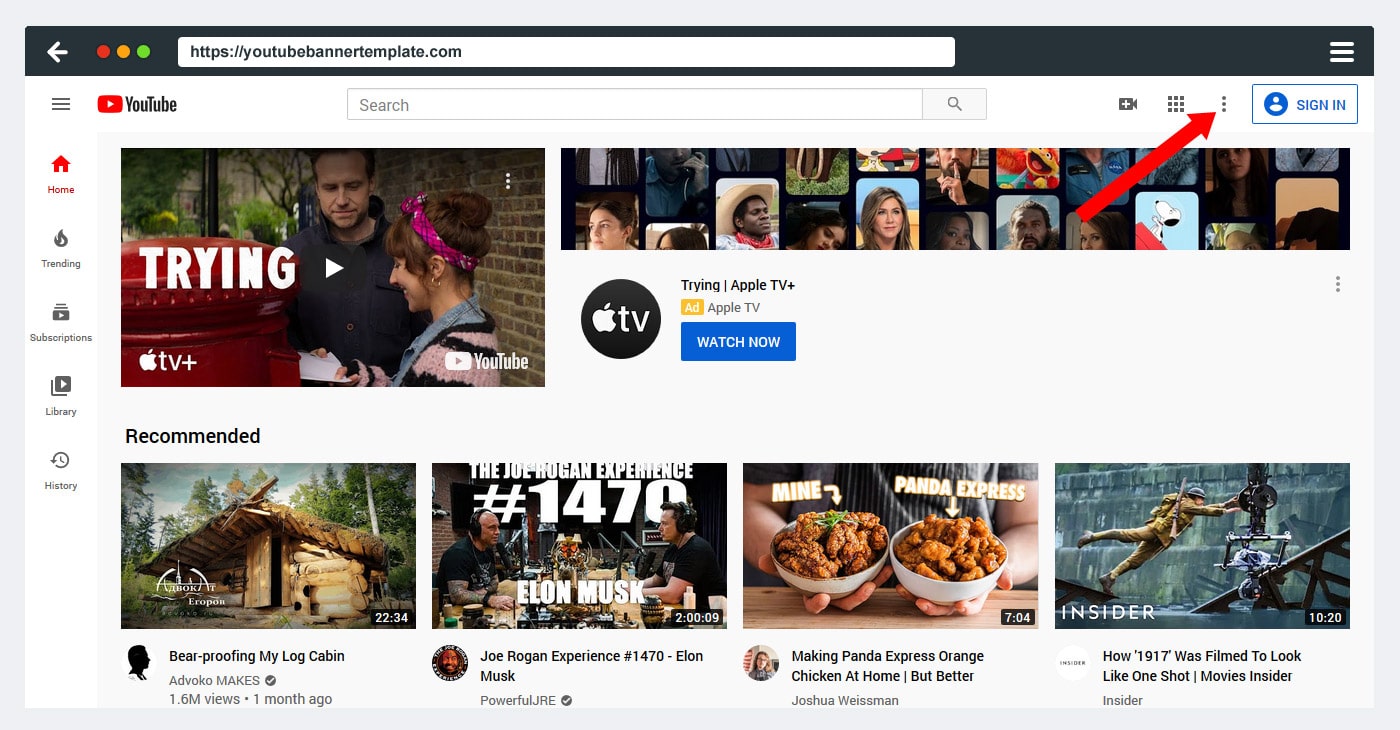
Step 3: Click on the profile icon or three dots, the drop-down menu pop-up, and you will find the “Dark theme: Off” option.
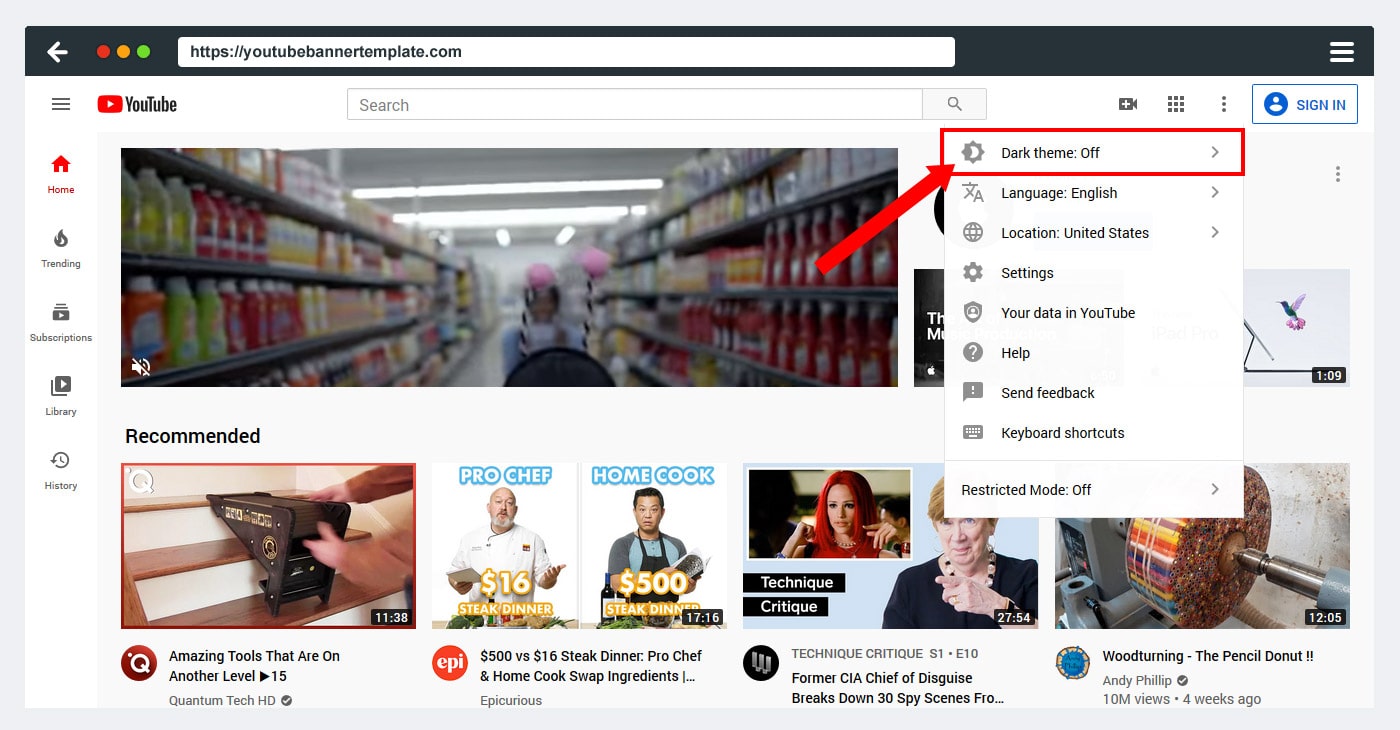
Step 4: Click on the “Dark theme: Off” option, and after that, click on toggle (switch button) to apply dark theme settings to your browser.
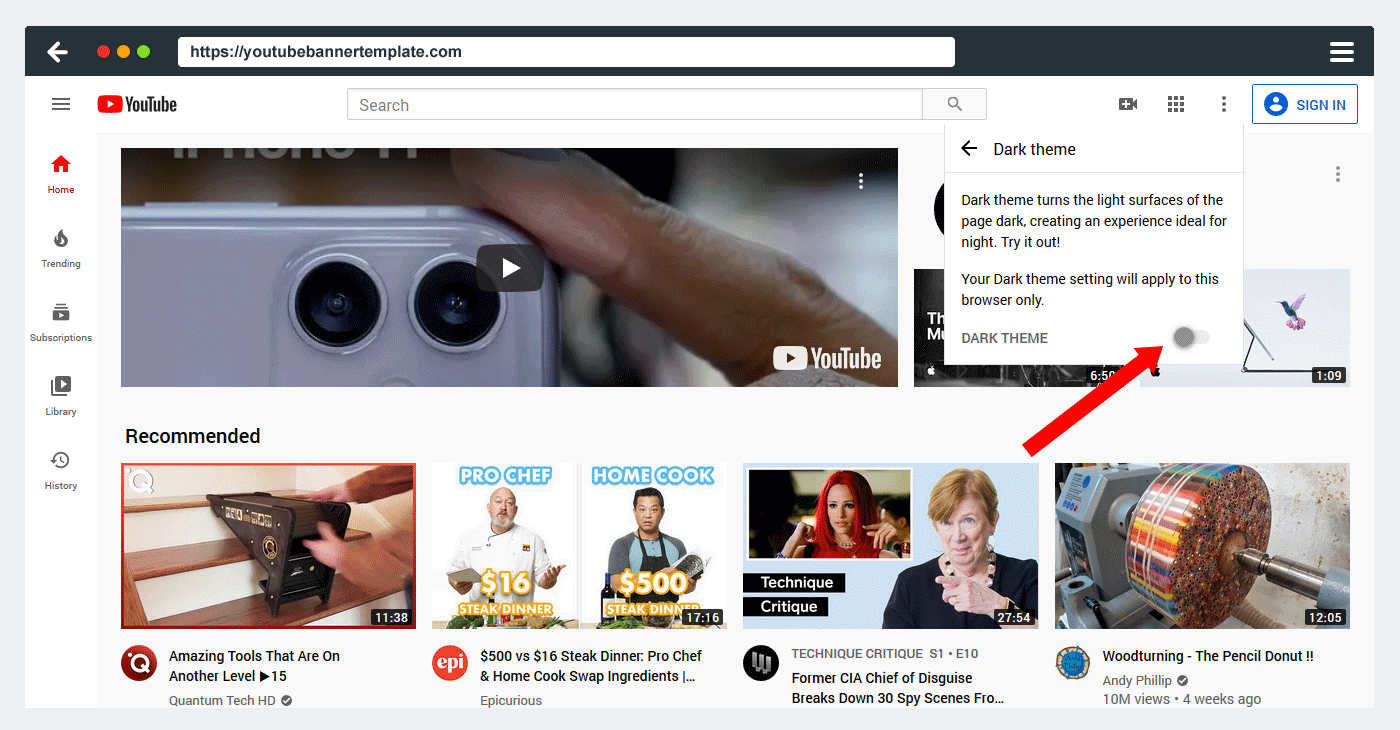
The dark mode for this browser will remain active until you switch off the setting by following the same steps.
iOS Devices (iPhone or iPad)
If you are an iOS user, you can also turn on YouTube dark theme on your iPhone or iPad. Here are the steps on how to turn on dark mode on YouTube app.
Step 1: Open the YouTube app on your iOS device.
Step 2: When the app opens, click on your profile image or icon in the top-right corner.
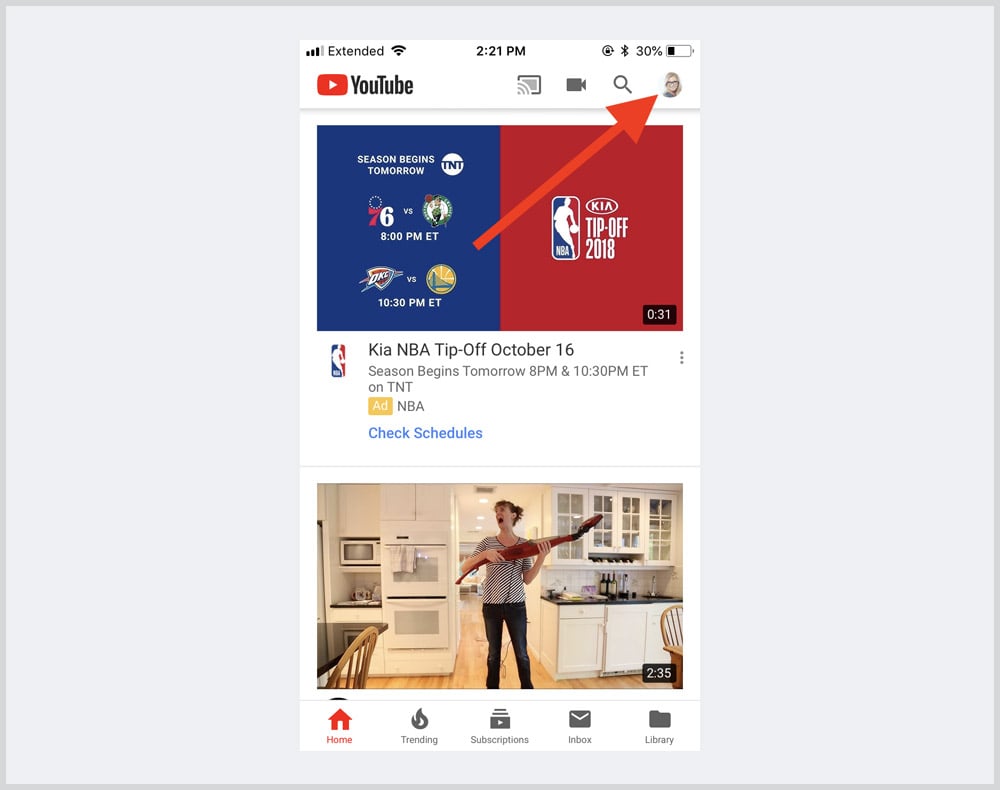
Step 3: Once you clicked on the profile icon, your account details menu will be open. Now tap on the Settings.
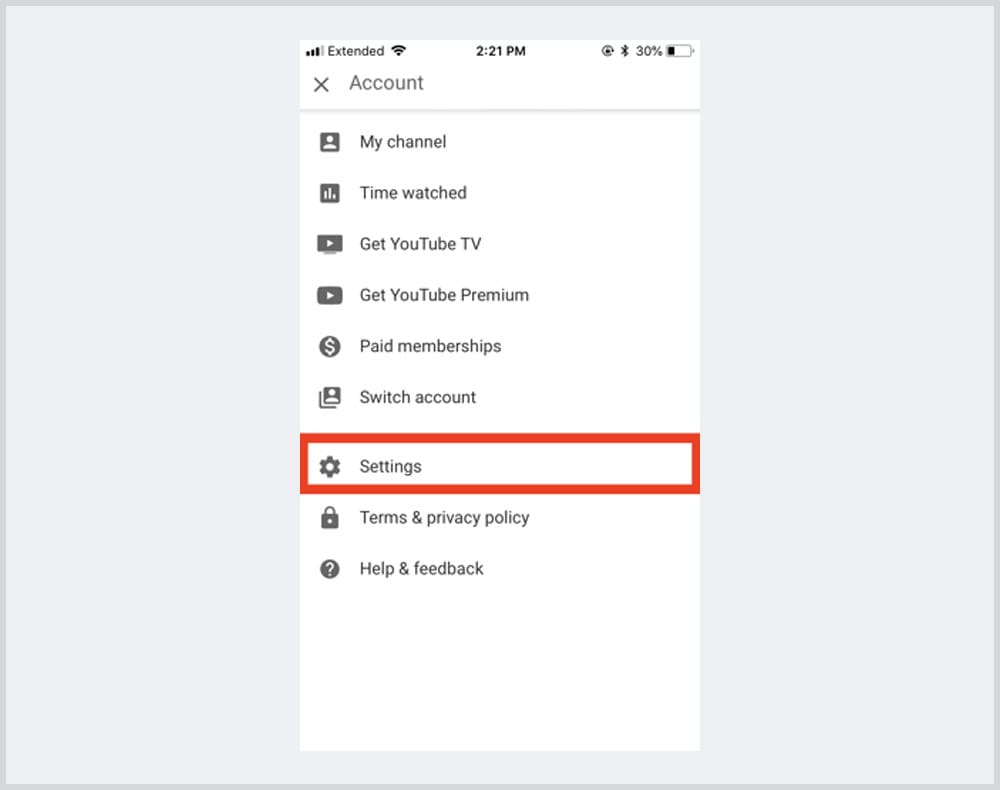
Step 4: Tap “Dark theme” toggle to turn on or off.
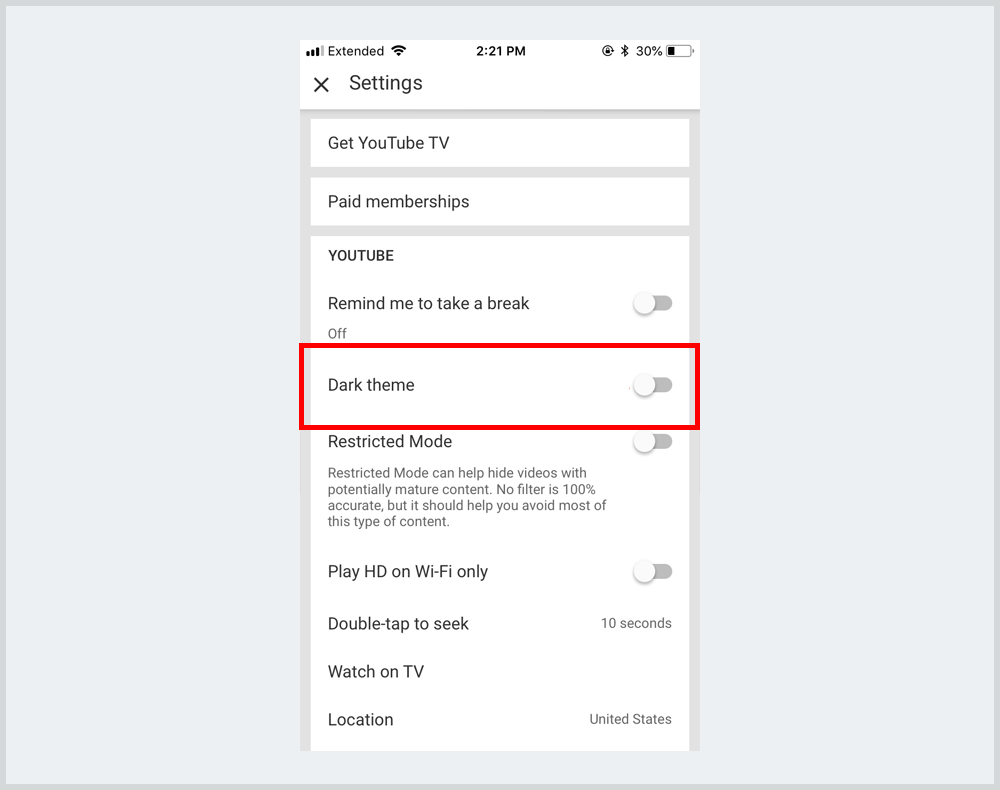
Android Phones
Steps to turn on or off dark theme for Android users are a little bit different than iOS users. Here are the instructions to turn on the dark theme for Android users.
Step 1: Open the YouTube app on your Android smartphone.
Step 2: Tap on your profile image (top-right corner of the app) to open your account details.
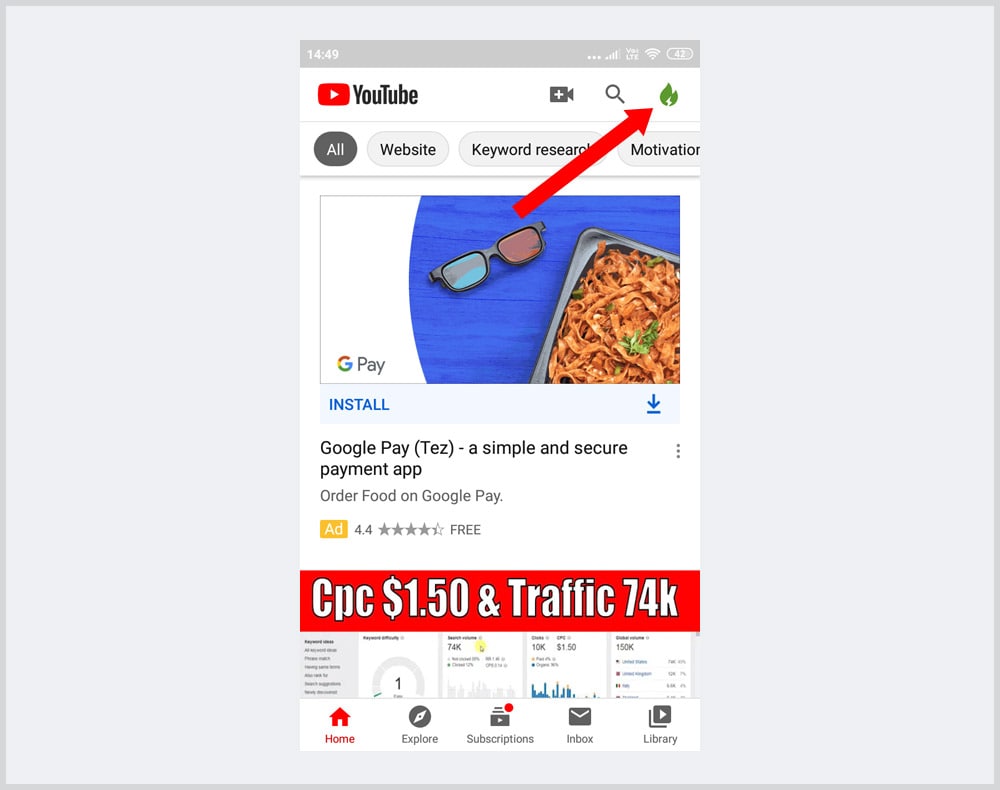
Step 3: Now tap on the “Settings“.
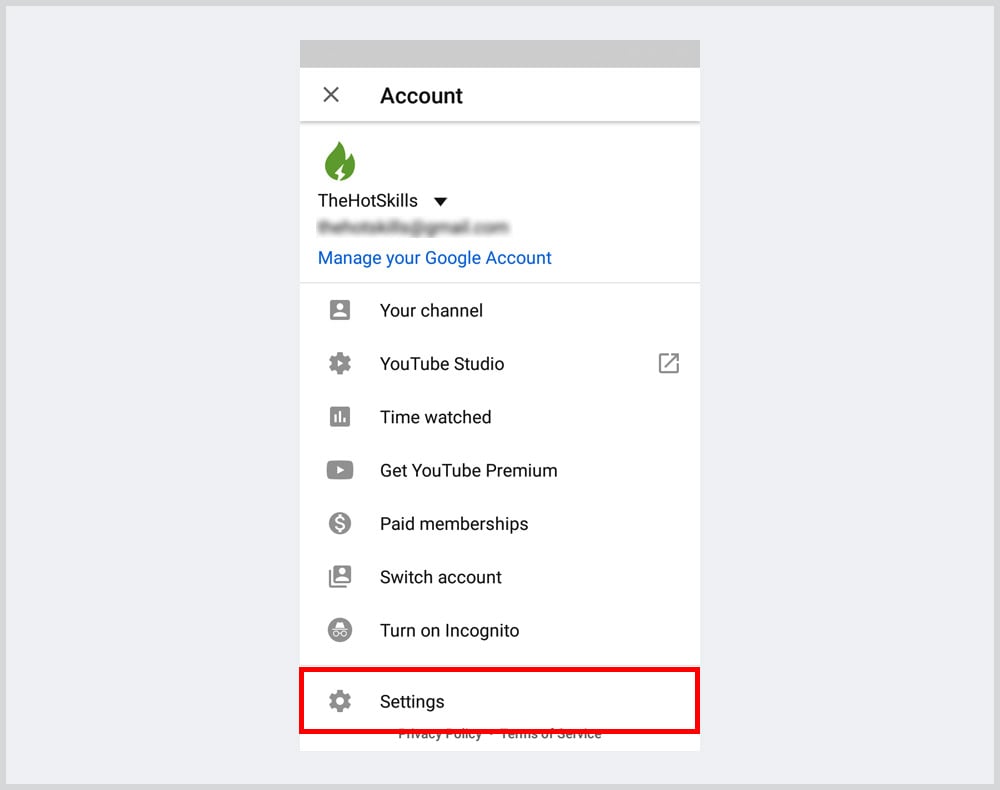
Step 4: Click on the “General” tab.

Step 5: You will see the “Dark theme” option under the general settings. Tap on the toggle to turn on dark mode.
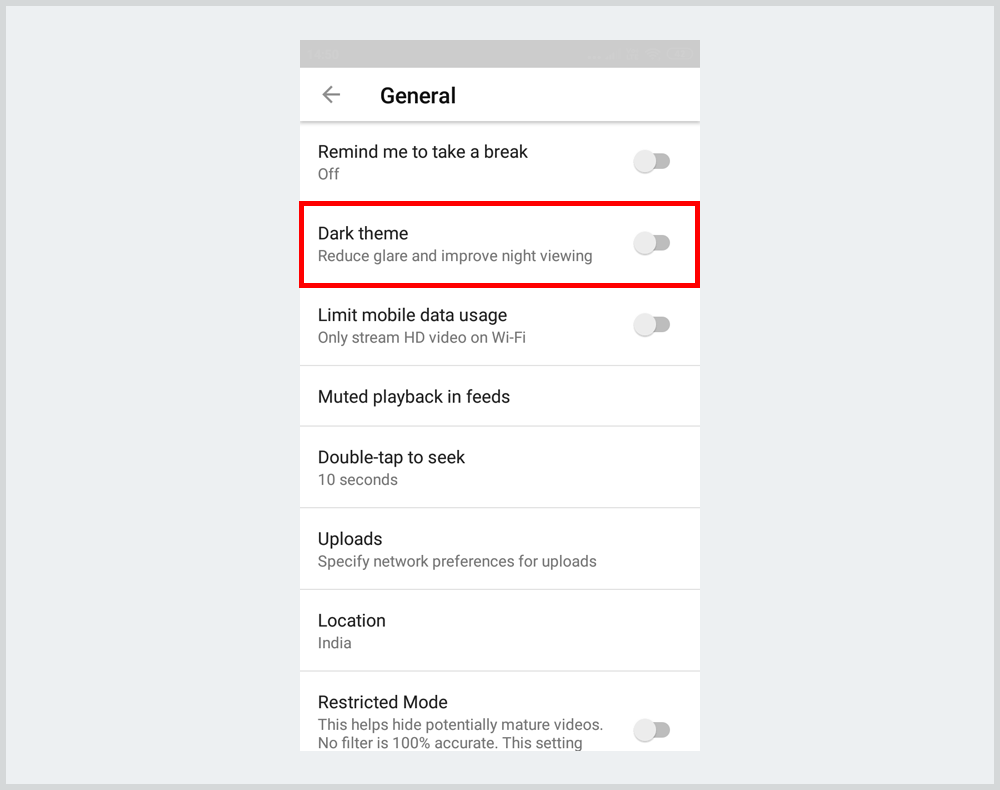
You can repeat the same steps to turn off YouTube dark mode.
If you are still facing any issue in enabling the dark mode or using any other devices, then you can also read more about YouTube dark theme and instructions on Google’s support website.
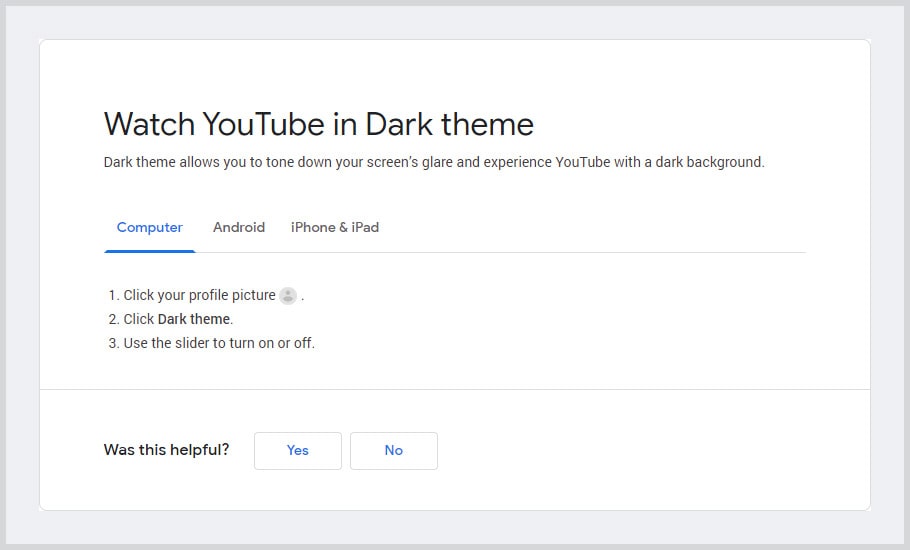
Now you will never ask, how do I change my YouTub theme? I hope now you know how to switch YouTube to dark mode. It is easy. Now you can enjoy the YouTube new look and watch YouTube videos in lighting conditions without straining your eyes.